Creating videos on Canva is a great way to represent and visualize your brand. It’s fast and comes with easy-to-use tools to create videos.
I’ve covered CanvaPro previously in two articles extolling the awesomeness of Canva Pro and how you can access Canva Pro for free.
If you would like to catch up on those articles before jumping into this one, head over to:-
In the articles above, I covered how to get Canva for free for students, nonprofits, and developers.
This article will cover creating videos on Canva plus the pros and cons of using Canva to create videos for your website and social media channels.
What is Canva Used For?
Canva is a great online graphic design tool you can use to create graphics, images, and much more for your brand and social media activities.
It’s a simple intuitive drag-and-drop interface that even the most technologically challenged people can work with.
If you’re an online creator or brand, Canva can save you thousands of dollars with all the tools available on its platform.
Can You Create Videos on Canva?
Absolutely! Not only can you create videos on Canva but you can create very high-quality professional-looking videos.
Canva provides hundreds of templates to choose from and customize according to your needs.
Best of all, you can do it for free!
Before I started using Canva to create videos, I used Lumen 5 and Adobe Spark.
However, they were not as intuitive as Canva plus I already did everything else on Canva so why not just create videos on there as well and save money?
Additionally, you can download all your Canva videos without any pesky watermarks.
How to Create a Video on Canva
Sign up for Canva. You get access to all the free and pro features for 30 days.
Once you’ve confirmed your account, click on “Create design” in the top right corner and choose “Video” from the drop-down options. A new window will open with a blank video.

You can then choose templates from the left side or create yours from scratch with the images, fonts, elements, music, etc available on Canva.
When you’re done creating your video on Canva, you can download it as a high-quality video in MP4 format without any watermarks.
You can also download your Canva video as a GIF.
Another awesome feature of Canva video is animations. You can animate any of the elements using the features available.
Animating elements make your videos pop and look even more professional when you upload them on social media.
Do Canva Videos Have a Watermark?
If you’re on the free Canva plan and use the free templates and elements, they won’t have watermarks when you download the videos.
However, if you add any pro templates, images, elements, etc, while on the free plan the specific content will have watermarks on them.
You will need to pay for individual items to remove the watermarks. However, this can become expensive very quickly.
It’s much more cost-efficient to switch to the Canva Pro plan, which works out to $9.95/month when you pay for the year. You save 16% when you sign up for the annual plan.
You can start playing with Canva Videos by creating a free video. Any videos you create and download during the free 30-day trial will not have watermarks.

Where Can I Find Music for Canva Videos?
The video maker interface provides access to thousands of audio tracks you can easily add to your Canva video via the drag-and-drop function.
You can also edit the start and end times of the audio track if you wish.
Canva Video Length
The length of your Canva video is based on how many slides you’ve added and the transition times indicated for each slide.
For instance, 20 slides with a 3-second transition for each slide works out to one minute long.
There’s no limit to the length of your Canva video. Pay attention to the tracks you add though.
If your video is 6 minutes and the audio is only 5 minutes long, there will be an awkward silence at the end.

Can You Cancel Canva Pro at Any Time?
Yes, you can cancel Canva Pro at any time. Just head over to “Billing & Teams” under account settings and change your plan.
If you subscribed through PayPal, you can also log into your PayPal account and cancel auto-renewal.
Can I Sell the Designs I Make on Canva?
You can sell any of the designs you make on Canva to other Canva users.
If you want to sell outside Canva to your blog readers or someone else, you have to change the design completely.
Changing the colors and font on the template is not enough. For more on the legalese of selling your Canva designs, check out this guide.
Canva vs Photoshop
Photoshop is a professional software for graphic design. However, it’s a bit complicated, and a learning curve is involved with using Photoshop.
Canva is for non-tech, non-designer users. The platform is mostly drag-and-drop combined with a bit of imagination.
Photoshop does not have the ease of Canva. I have a basic knowledge of Photoshop and I still use it from time to time.
However, my go-to one-stop shop for online design is Placeit and Canva.
How Long Is Canva Pro Free Trial?
You have access to all of Canva Pro features for 30 days without any commitments.
After 30 days, you can choose to keep the pro version or downgrade to the free version.
All the designs you created during the trial will still be available when you downgrade.
There are options to access Canva Pro for free for teachers, students, non-profits, and developers. If you fit into this category, check out Canva for Free.
Where Do I Sign Up for Canva?
Are you all pumped up and ready to jump on Canva? Head over to How Do I Sign Up for Canva Pro to choose the best option for you and sign up.
Anna is a solopreneur, writer, and creative entrepreneur who left her 9–5 after paying off over $40,000 in debt to pursue a more intentional life. She founded The Writer Entrepreneur to empower others to build debt-free, freedom-driven lives through smart planning, goal-setting, and online income streams. She has been featured on HuffPost, YouQueen & Fitnancials among others. Learn more about Anna HERE.
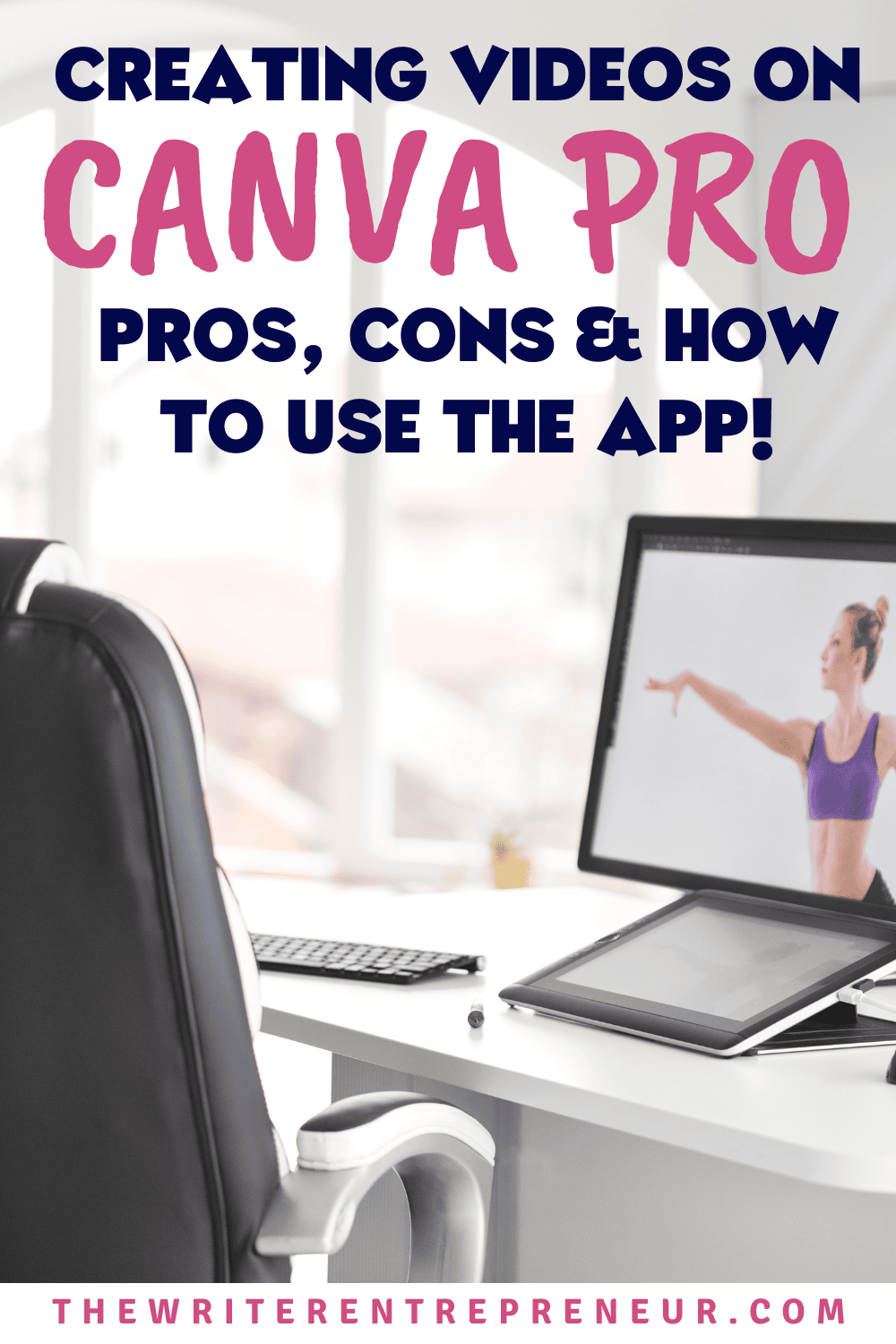
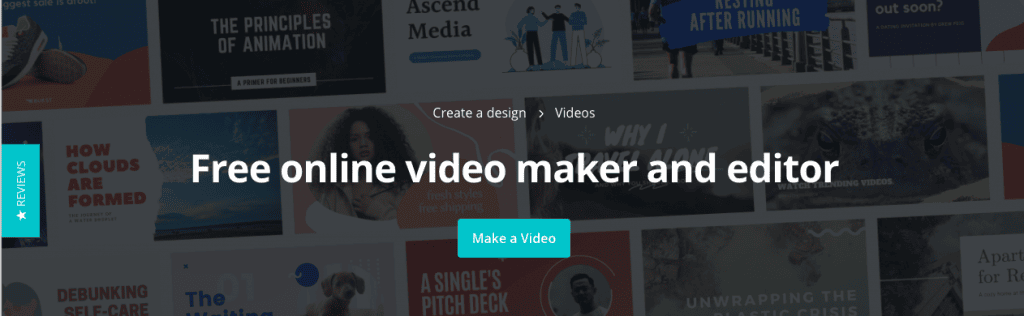
1 thought on “Creating Videos on Canva Pro”